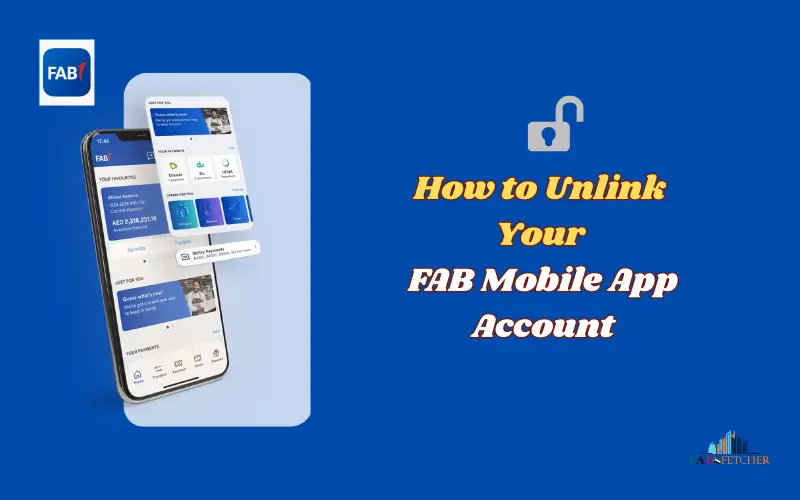Managing your digital banking service is as crucial as managing financial transactions. When switching between devices, accounts, or to improve their online security, many people need to delink or remove the FAB Mobile App. You are at the right place if you want to know how easy it is to follow a step-by-step procedure.
This detailed guide will tell you everything about how to unlink your First Abu Dhabi Bank Mobile App Account. We’ll cover the reasons for doing so, as well as methods, problems, security concerns, and even what happens afterwards.
FAB Mobile App Unlinking With Easy Steps
| Step | Action | What You Need | Outcome |
| 1 | Log in to the FAB Mobile App | Username / Password / Biometric | Access to the account |
| 2 | Open Settings | Menu > Security Settings | Manage account access |
| 3 | Select Device | Choose the linked device | Identify access points |
| 4 | Confirm Unlink | Tap remove device | Initiate the unlink process |
| 5 | Enter OTP | Mobile or Email OTP | Secure verification |
| 6 | Completed | Device unlinked | Secure logout |
Introduction to FAB Mobile App
It is the UAE’s most popular banking app. The FAB Mobile App allows users to:
- Balances are available in real time.
- Transfer money locally or internationally.
- Manage your utilities and pay bills.
- You can access your salary account and savings accounts.
- Watch your credit card, loan, and investment accounts.
Since the app holds sensitive financial information, account management–including linking and unlinking devices-is crucial for security.
Must Visit: FAB Balance Check
What You Should Know Before Unlinking Your FAB App Account
The unlinking of an account is not the same as closing your account. It removes the device from your app or login access. Some of the most common reasons are:
Safety Concerns
Unlinking your phone will ensure that someone else cannot access your account if you lose it.
Switching Devices
Unlinking the device from your old phone will prevent duplicate access.
Close or switch your account
Unlinking your apps is a good idea if you want to close or change accounts.
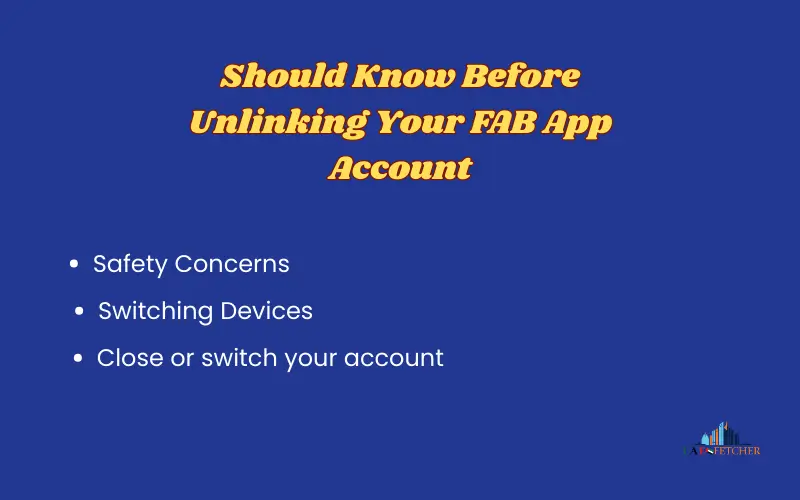
Problem-solving Technical Issues
Many times, errors in apps or bugs require a relinking of the app to a new setup.
How to unlink the FAB mobile app account
Sign in to the FAB Mobile App
- Log in to the FAB Mobile App using your biometric or username verification.
Click on Settings
- Click on the Menu Icon.
- Select Settings, Profile & Security or Settings.
Manage devices and sessions.
- Search for “Linked Devices, or “Manage App access.“
- Your FAB account will be listed on all devices that are currently connected.
Choose the device to unlink.
- Remove the desired device by tapping it.
- When prompted, confirm your actions.
Verify with OTP
- FAB sends a One Time Password (OTP), for security reasons, to the mobile phone number or email you have registered. You will need to enter it to confirm.
To unlink the links.
- After verification, the device is unlinked, and you are immediately logged out.
Other Methods of Unlinking the FAB App Account
Internet Banking
- FAB Online Banking Login
- Click on Security Settings.
- Choose App Access/Linked Devices.
- Remove your device from the account.
How to contact FAB customer support
- Dial (FAB) 600 52 5500.
- Unlinking your account is easy.
- Use your account number, Emirates ID, or security questions to verify identity.
Visit a FAB Branch
You can also visit your nearest FAB branch to unlink manually if you cannot do so online.
What happens after you unlink your FAB mobile app account?
- Instant Logout: You’ll be immediately signed out of the device that is not linked.
- The system does not allow you to view your balance, pay, or transfer money.
- You must register the device again if you wish to use it.
Removing the link can be a security risk.
- Use the FAB Mobile App and website.
- Never share your OTP with anyone.
- If your phone has been lost, you should remove access to it immediately.
- Only reinstall from the Apple App Store or Google Play Store.
Problems that are common and how to fix them
OTP not received
- Mobile network: Check your mobile phone.
- Verify that your FAB number has been updated.
- Use the Email OTP Option
The device is not able to unlink itself from the old one
- Use FAB Internet Banking instead.
- If you lose your device, contact customer service.
Login issues after unlinking
- Reinstall the app after clearing the cache.
- If necessary, reset your FAB credentials.
Final Thoughts
When switching between devices, improving security, or fixing app problems, it is important to unlink your FAB Mobile App Account. You can quickly and safely remove your FAB Mobile App account by following the above step-by-step instructions.
FAQs
Q1. Can I unlink multiple devices at once?[
You can delete all your devices using the FAB App or Internet Banking.
Q2. Will unlinking delete my bank account?
The FAB app will not be affected by unlinking.
Q3. Can I link the device again later?
You can download it again and then register with your existing details.
Q5. What happens if my phone is lost?
Call FAB Support immediately to stop access and delink the device.
Relevant Blogs:
FAB Bank Salary Account Balance Check Number for Easy Access
How to Cancel Your FAB Credit Card: A Step-by-Step Guide
How to Activate FAB Debit Card: Easy Steps
Last modified: August 19, 2025